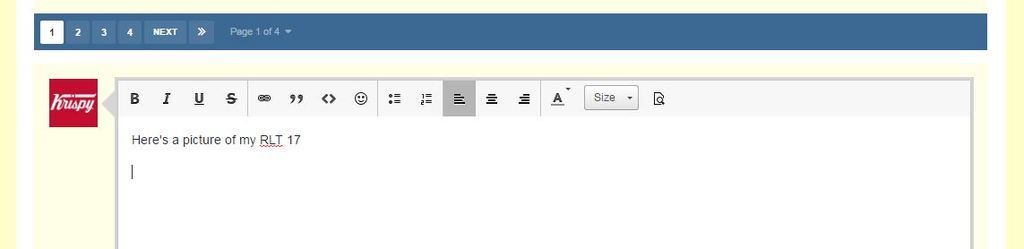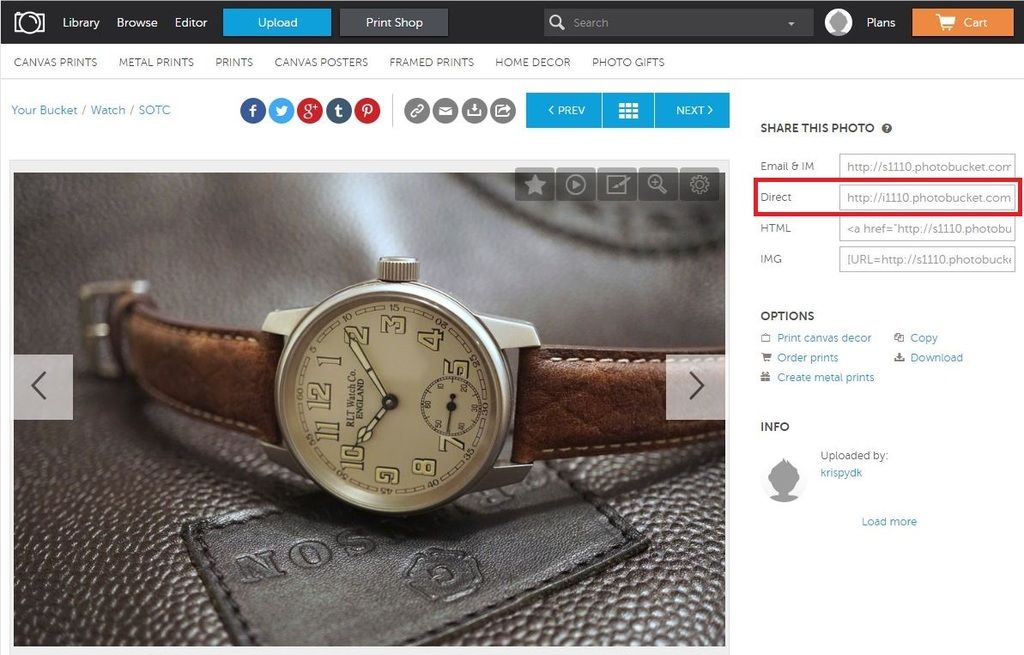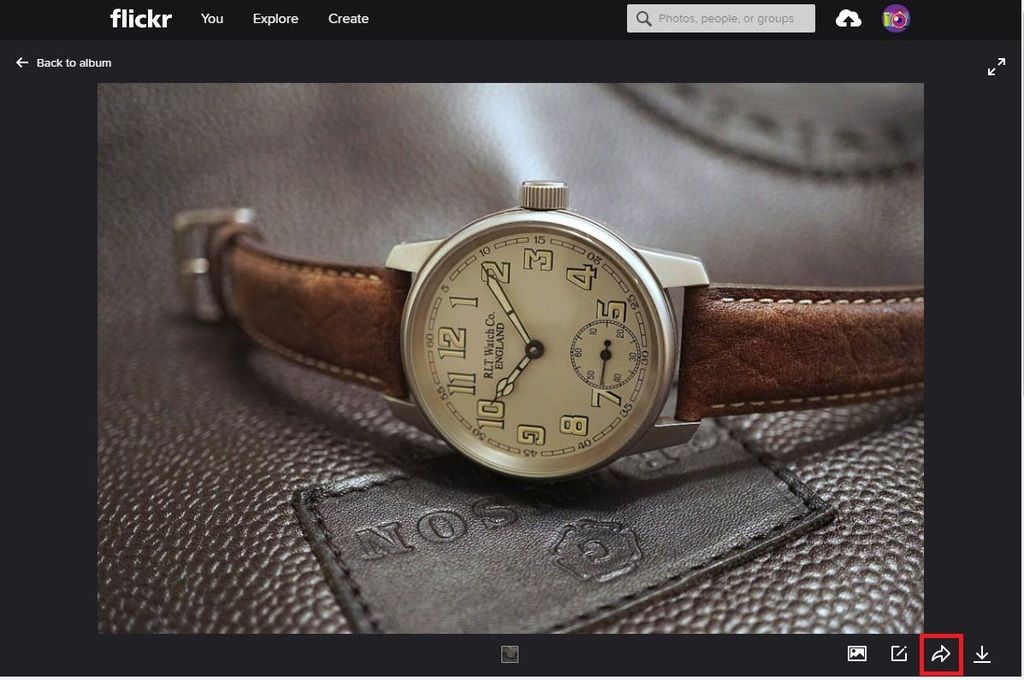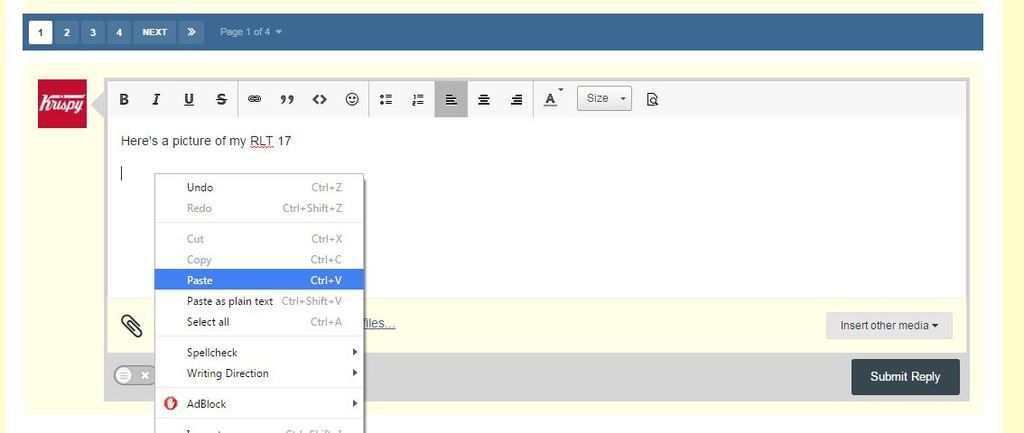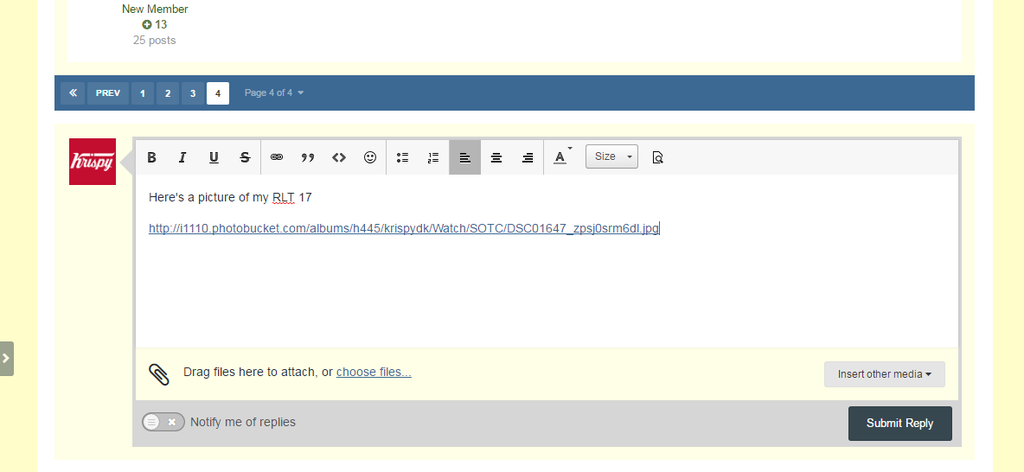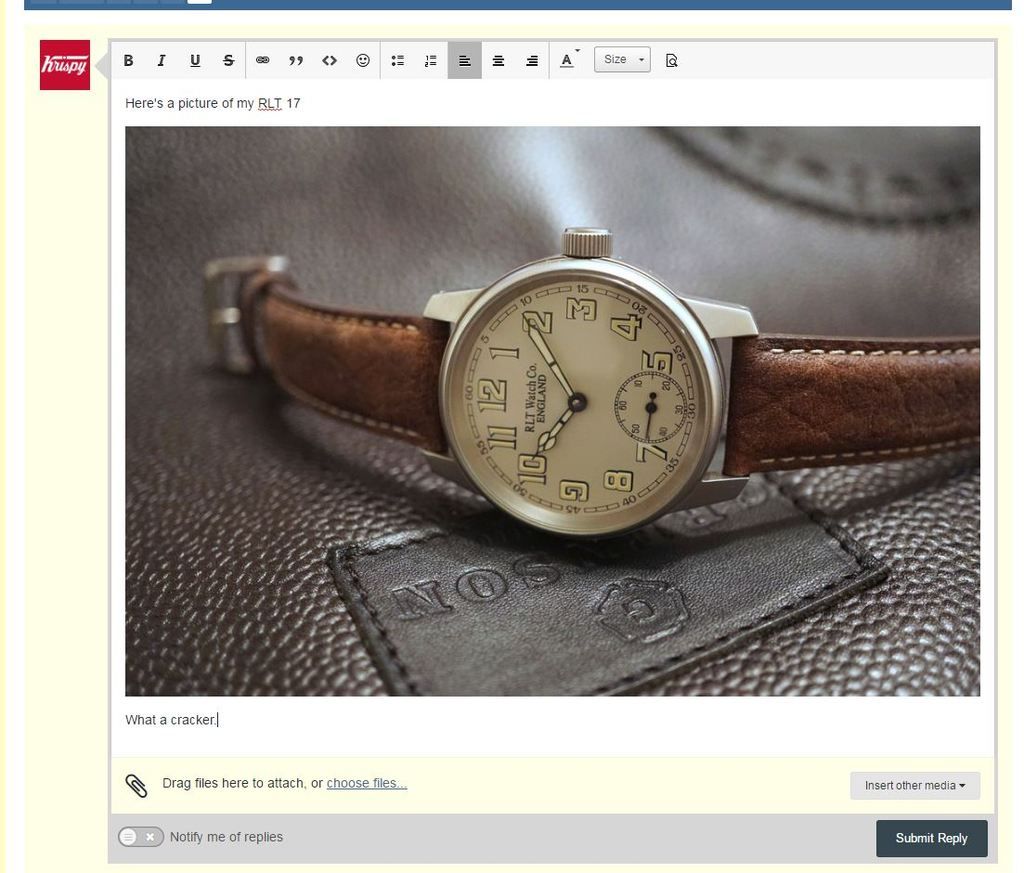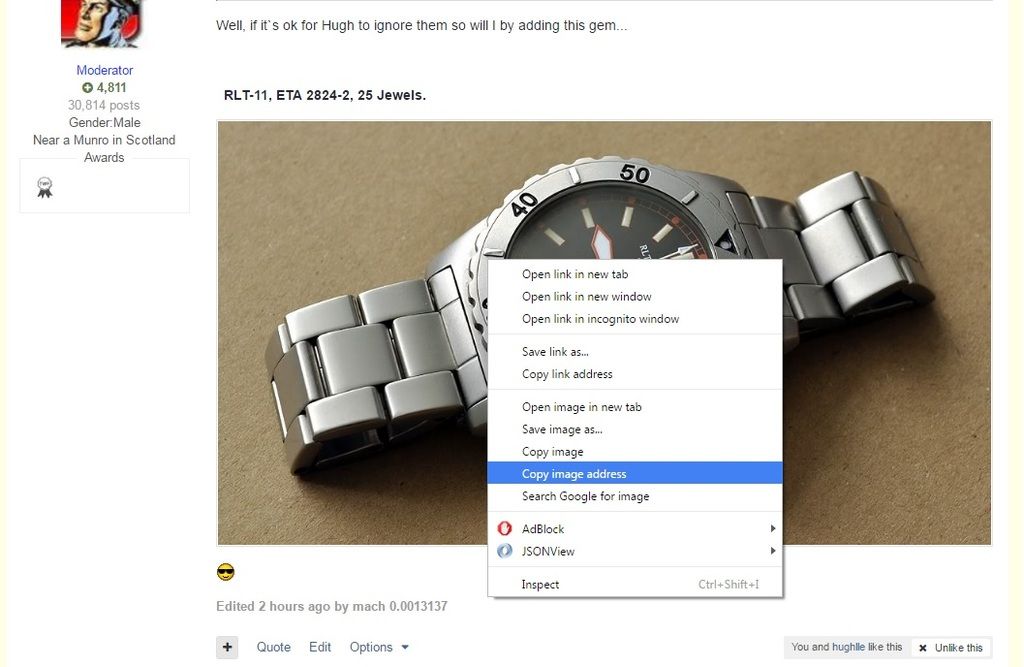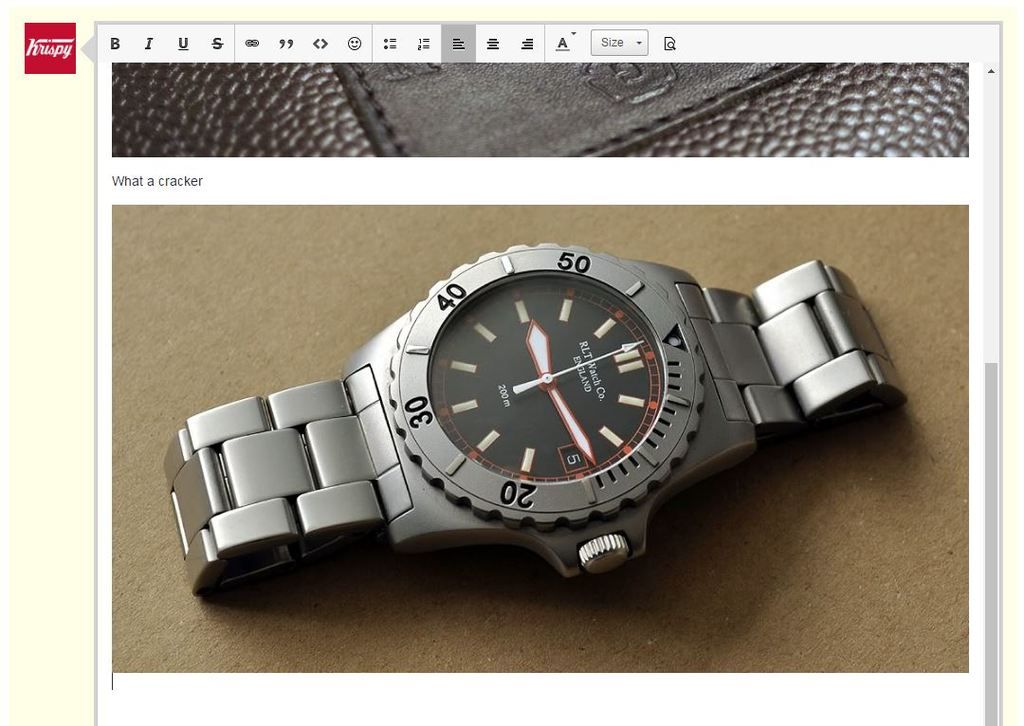The guide below is aimed at non Gallery Members who are using external photo hosting sites to store their images. If you are a forum Gallery Member, please see here for a guide on uploading images to the forum Gallery and inserting them into your posts:
The following guide is aimed to help you post your own pictures on the forum or pictures from other websites. It is written with the Windows / PC user in mind but should give enough pointers to users of other devices.
POSTING YOUR OWN PICTURES
Before you can post one of your own pictures on the forum, your picture(s) must be hosted somewhere on the web. There are many free picture hosting services available, some of the common ones are Photobucket, Flickr, Imgur and Post Image which this guide will cover. Other hosting services are available or you may use your own web hosting environment, if you have one. Basically, anything that can store your picture and generate a URL for it.
Please note the use of BBcode ([ IMG ], [ URL ], etc) or HTML (<a-ref>) is not needed on this forum, just the URL of your picture.
Assuming your picture is already hosted, log in to your Photobucket, Flickr, Imgur or Post Image account in a new browser tab or window.
On the forum
Create a new topic or click in the text box beneath an existing topic to reply and place your cursor where you want your picture to appear. It's best to do this on a new line, without any text to the left or right of where the image will be placed.
Now you need to retrieve the URL of your picture from your picture hosting account. To do that...
Using Photobucket
-
In your library, open the image you want to post. To the right of your picture, you should see the 'SHARE THIS PHOTO' section.
![2_zpsynuyf7ve.jpg]()
- Click your mouse in the box labelled 'Direct'
-
The box should go yellow and display 'copied'. This has now copied your picture's URL to your clipboard.
![3_zpsseix455i.png]()
- Now scroll down this guide past the Using Imgur section to the Back on the forum section and continue from there
(See here for how to use the Photobucket mobile website and App)
Using Flickr
Your picture's privacy settings must be set to 'public' for them to display on the forum. To do this, select 'Public' as the Viewing privacy option in the Addition info section at the bottom of the Flickr page.

-
In your library, open the image you want to post. To the bottom of your picture, click on the up arrow icon
![14_zpseurq2qf7.jpg]()
-
On the sharing tab of the popup which opens, copy the link while it is highlighted in blue to your clipboard by pressing the Ctrl and V buttons on your keyboard at once or right clicking on it with your mouse and selecting 'Copy'
![15_zps8ftnwkvp.jpg]()
- Now scroll down this guide past the Using Imgur section to the Back on the forum section and continue from there
Using Post Image
-
Find and open the image you want to post. At the bottom of your picture, you should see a 'Show codes' link, click on this and the following should appear:
![12_zps0kwoai6u.jpg]()
- Click your mouse on 'copy to clipboard' next the box labelled 'Direct Link'
-
The box should now confirm you have copied your picture's URL to your clipboard.
![13_zpssfz9sikb.jpg]()
- Now scroll down this guide past the Using Imgur section to the Back on the forum section and continue from there
Using Imgur
- In your library, open the image you want to post. To the right of your picture, you should see the 'Swith the community' section.
-
Click your mouse in the box that says 'Direc Link (email & im)'
![10_zpsb5mmp3o2.jpg]()
-
The box should go green. This has now copied your picture's URL to your clipboard.
![11_zps2t9sk6na.jpg]()
Back on the forum
- Place the cursor where you want your picture to display in your new topic or reply.
-
Paste your picture's URL into your new topic or reply by pressing the Ctrl and V buttons together on your keyboard or right clicking with your mouse and selecting paste.
![17_zps3doaecjr.jpg]()
-
Your picture's URL will first display as a link...
![4_zpsoxffmk0m.png]()
-
...before displaying your picture:
![6_zpsr6pz27d9.jpg]()
- If it remains as a link, press enter to move your cursor away from the link and it should then convert it into a picture. If it doesn't then the link is invalid and one of us went wrong somewhere in the above!
POSTING AN IMAGE FROM ANOTHER WEBSITE (OR ANOTHER THREAD ON THE FORUM)
Any image already displayed any where on the web can be inserted into your new topic or reply.
To do this:
- Open the webpage with the image you want to insert displaying
-
Right click on the image and select 'Copy image address' (Chrome); 'Copy image location' (Firefox); 'Copy' (Internet Explorer)
![16_zpseudzq9yb.jpg]()
-
Go back to the forum and place the cursor where you want the picture to display in your new topic or reply.
-
Paste the picture's URL into your new topic or reply by pressing the Ctrl and V buttons together on your keyboard or right clicking with your mouse and selecting paste.
![8_zpsscwvow1e.png]()
Please use this thread to add tips for other devices or to correct me if any of the above is wrong. Please also use it to practice posting your pictures.